As you might know, Youtube ranks live streamed videos higher with more prominence in Google’s search also. To live stream a regular pre-recorded video, most people use Wirecast software, which is available for download. The basic version used to be free but now it seems to cost a small fee.
Some tips before you start:
- High upload speed internet connection needed– Something greater than 3-5 Mbps upload speed may work but it depends on how high of a quality & length of the video. (My internet connections has 2.2 Mbps upload speed.) You can test your internet speed through a site like this. I suggest you go to your local library to live stream, as many of them have upload speeds of around 75-100 Mbps.
- Computer with good RAM and Processor speed– the software may not upload the video well if your computer doesn’t have sufficient memory or processing power.
Now here are the steps needed to take to upstream to Youtube with Wirecast:
- (In Youtube) Live Streaming > Events > New
- Fill out video details such as title, description and tags
- Advanced tab, select location if you want to rank locally
- Click Custom > Create Event
- Upload screenshot thumbnail
- Select at least 720p Bitrate for decent video quality. Then Basic Ingestion
- Select Encoder > Other Encoders (don’t have to select anything)
- Save and click on the Live Controller tab
- (Go to Wirecast) Upload your video and thumbnail (if needed)
- Output tab > Settings > Authenticate > pick the correct title from the list
- A window will open in your browser to approve. Go there and approve it
- Stream button
- (back to Youtube) Preview > Start Streaming
- (Back in Wirecast) Click thumbnail if needed, then video to start playing them
- Wait till the video is complete
- (Back in Youtube) Stop Streaming > OK
- (Back in Wirecast) Stop button
Now the video will upload to Youtube and process. If the video has overlapping parts (some people play the video twice to get the best upstream), you can edit out parts in the video through the Youtube tools.
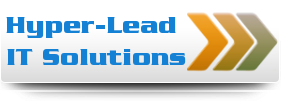

Hello,
As of October 2017 YouTube no longer supports the method described on this page. Is there a workaround/solution regarding the new changes?
For instance… you can no longer go to Output tab > Settings > Authenticate > pick the correct title from the list. The event title is no longer detected to select.
Hi Charles, I actually just did this again last week and it still worked. Not sure if it already changed within a few days but I will check soon in a week or two when I do another.
If I remember correctly, one setup step slightly changed around my step 6 or 7 but was fairly straightforward.
Charles, actually I tested this again and is working. The issue you are explaining is because it hasn’t connected yet. I did it just now and I saw what you meant. I believe it is because you need to wait a minute or so. I went back to wirecast and closed the pop up screen which I think cancels the connection. Either that or you have to click authenticate a second or third time until it connects.
Thank you, that resolved the problem!